Category: Windows10
Remote shutdown or reboot Windows 10 PC
- Run CMD as Administrator
- Type: net use \\ComputerName or \\ipaddress and use login and password of remote pc
- Type shutdown -r -f -m \\ComputerName -t 0 or \\ipaddress
net use \\192.168.0.1
The password or user name is invalid for \\192.168.0.1.
Enter the user name for '192.168.99.161': username
Enter the password for 192.168.99.161:
The command completed successfully.
shutdown -r -f -m \\192.168.99.1 -t 0
shutdown -f -r -m \\computername -t 0Windows 10 English UK language
После обновления появился English UK language и не удаляется.
Удалить можно следующим способом:
Windows 10 Windows 8 RDP CredSSP Encryption Oracle Remediation Error Fix
После обновлений Windows10 при попытке подключиться к Windows Server 2012 или 2016 c Windows 10 выходит эта ошибка
This could be due to CredSSP Encryption Oracle Remediation
Помогает изменить ключ в реестре или добавить при его отсутствии по пути:
[HKEY_LOCAL_MACHINE\SOFTWARE\Microsoft\Windows\CurrentVersion\Policies\System\CredSSP\Parameters] “AllowEncryptionOracle”=dword:00000002
Перезагрузка не требуется.
Так же можно удалить обновление KB4103727
Или можно скачать файл реестра, распаковать и запустить.
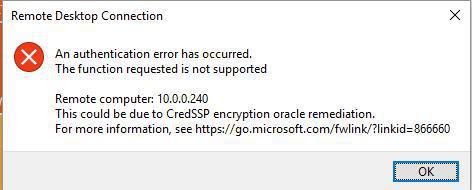
Windows 10: Entering Safe Mode without access to Startup Settings
16 July 2021
Windows, Windows10
No Comments
bakabuka
In some cases, the Startup Settings option does not display. Open Windows in Safe Mode using Command Prompt.
- Turn on your computer and repeatedly press the esc key until the Startup Menu opens.
- Begin a System Recovery by pressing F11. If prompted, select your keyboard layout.
- The Choose an option screen displays. Click Troubleshoot.
- Click Advanced options.
- Click Command Prompt to open the Command Prompt window. You might need to select your account and enter your password to continue.

- Enter the command for the Safe Mode option you want. Enter the information exactly.
- Enable Safe Mode – Type:bcdedit /set {default} safeboot minimal and press Enter.
- Enable Safe Mode with Networking – Type: bcdedit /set {default} safeboot network and press Enter.
- Enable Safe Mode with Command Prompt – Type:bcdedit /set {default} safeboot minimal and press Enter, and then type:bcdedit /set {default} safebootalternateshell yes and press Enter.The operation completed successfully displays when you have entered the command correctly.
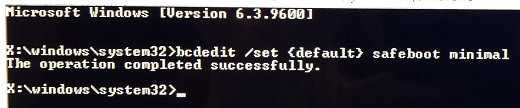
- Close the Command Prompt window by clicking the X in the upper right corner.
- The Choose an option screen displays. Select Continue and sign in to Windows with your account name and password.NOTE: You need to enter your Windows account name and password to log on in Safe Mode. You cannot log on using another method, such as a Personal Identification Number (PIN) or a fingerprint reader.The computer opens the desktop in Safe Mode.
Read More »